Spotify, aiming to provide the best audio streaming subscription service, has attracted more than 410 million users, including 180 million premium subscribers worldwide. With a Spotify account, you can discover, manage, and share over 82 million tracks, including 3.6 million podcast titles. And Spotify is available on all kinds of devices such as computers, smartphones, smart TV, smart speaker, smartwatch, and game console. Does Spotify work on Linux? The answer is sure. Over here, we will show you how to install Spotify on Linux for playing your favorite songs.
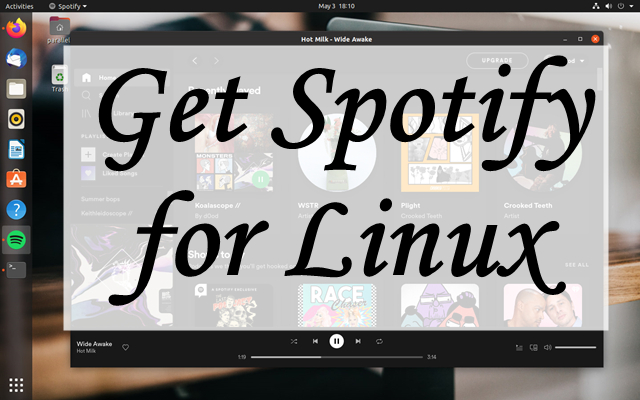
Part 1. How to Get Spotify on Linux in 2 Ways
Is Spotify on Linux? In fact, Spotify is only compatible with Windows and Mac computers now. So, you are not able to install Spotify from its official website or the App Store on your Linux computer. However, those engineers from Spotify spent their spare time developing a way of installing Spotify on Linux. If you want to install Spotify on Linux, you can follow the below steps.
Method 1. Install Spotify for Linux Using Snap Package
Recently, Spotify has released a Snap package. So, if you don’t have access or don’t want to use Ubuntu Software, you have the chance to install Spotify from the command line with a snap. Go to install Spotify directly from the Software Center where Spotify is available as a Snap app. Run the following command in your terminal to install Spotify.
snap install spotify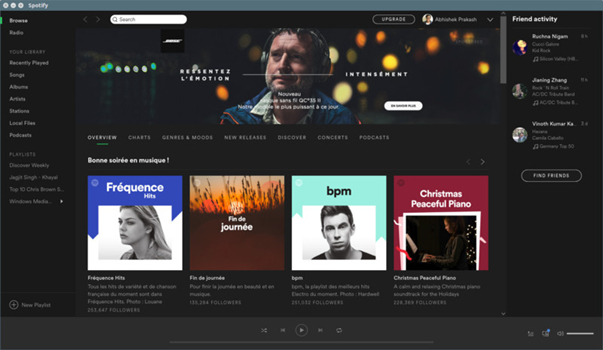
However, if you don’t have the snap installed on Linux, you can install snap first, then run the command above. To install snap, you can go to https://snapcraft.io/ and install it.
Method 2. Install Spotify for Linux Using Deb Package
In addition, you can install Spotify using the Deb package. Spotify also released the app for Linux as a Deb package. To install the Spotify for Linux app, open a terminal and enter the following commands:
curl -sS https://download.spotify.com/debian/pubkey_5E3C45D7B312C643.gpg | sudo apt-key add -
echo "deb http://repository.spotify.com stable non-free" | sudo tee /etc/apt/sources.list.d/spotify.listAfter configuring the Debian repository, then you can install the Spotify client with the following commands:
sudo apt-get update && sudo apt-get install spotify-client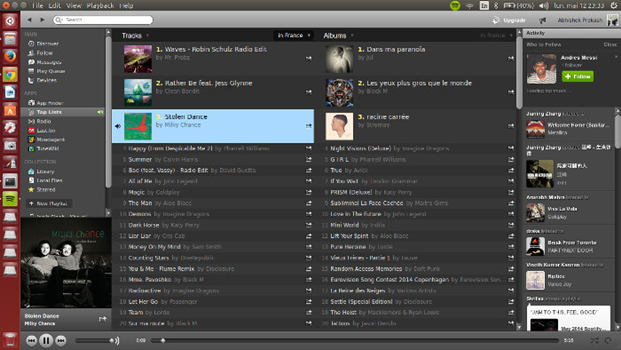
Part 2. How to Listen to Music from Spotify Web Player on Linux
The experience of listening to Spotify on Linux may differ from other Spotify Desktop clients, such as Windows and Mac. With Spotify for Linux, you cannot enjoy lots of features that are available on other Spotify Desktop clients. But you can use Spotify Web Player and then access the music library of Spotify. Here’s how to listen to music with Spotify Web Player on Linux.
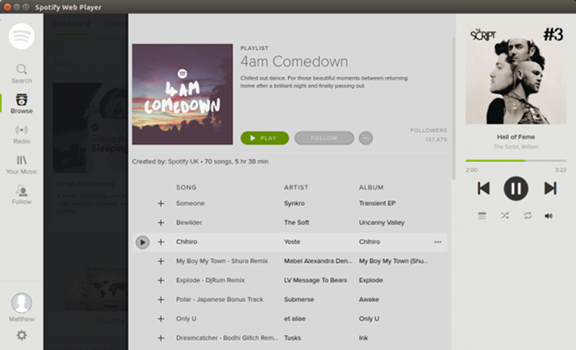
Step 1. Open a browser on your Linux computer and then go to launch the Spotify web player.
Step 2. Log into your Spotify account by entering your account credentials and password.
Step 3. Browse your music library and select any music, album, or playlist to play.
Part 3. How to Download Spotify Music on Linux
Sometimes, it would fail to download and install Spotify on Linux with the above methods. Also, it is a bit inconvenient to play music from Spotify Web Player on Linux. To make the playback of Spotify easier, you can try downloading Spotify music to your Linux computer. Then you can listen to Spotify music offline even without the Spotify for Linux app.
Audacity
Audacity is a free audio recording tool that supports the computer running Windows, Mac, Linux, and other Unix-like systems. The most important thing is that it can help you record music from Spotify. So, you can use this free audio recorder to get offline Spotify songs.
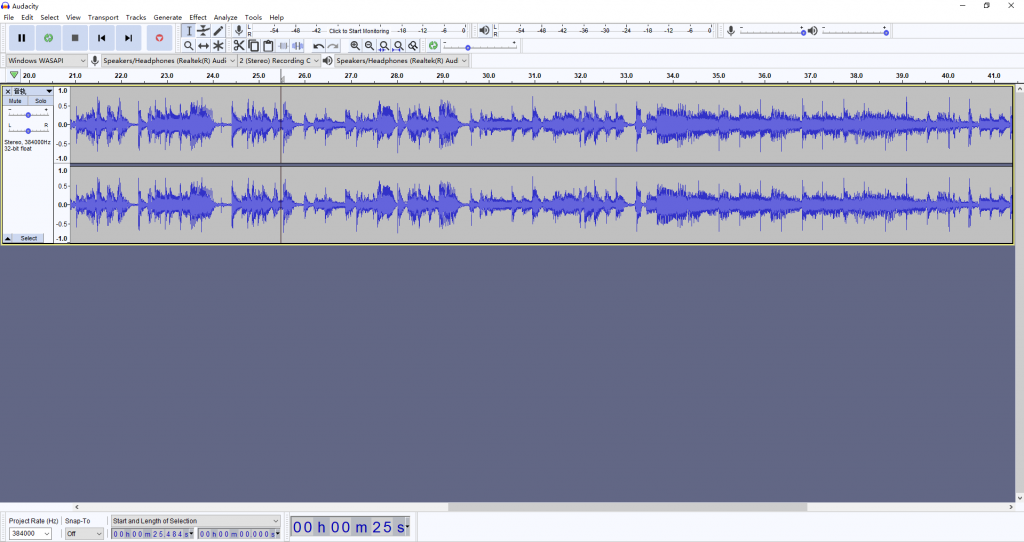
Step 1. After successfully installing Audacity on Linux, run it and then launch the Volume Control settings.
Step 2. Click the Recording tab and then select the Monitor Built-in Audio Analogue Stereo option.
Step 3. Go to play any music, album, or playlist from Spotify web player and click the Record button on Audacity.
Step 4. After recording, click the Stop button to finish the recording and save the recordings to your computer.
AllToMP3
AllToMP3 is designed to help users download music from Spotify, YouTube, SoundCloud, and Deezer. You can download and install AllToMP3 on the computer that runs Windows, Mac, and Linux operating systems. By using AllToMP3, you can convert Spotify link to MP3.
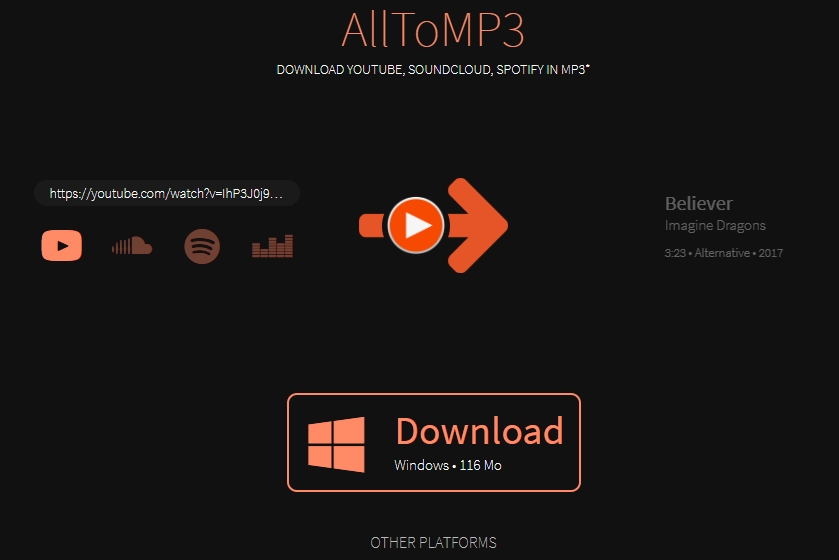
Step 1. Start by installing AllToMP3 on your Linux computer then launch it.
Step 2. Go to the Spotify web player and find the music you want to play.
Step 3. Copy the music link and paste it into the search box to load the music.
Step 4. Click the Download button to rip and save Spotify music to MP3.
Part 4. Alternative Way to Play Spotify on Linux
To download music from Spotify, the best way is to use a Spotify music downloader. Then you can freely manage and play your Spotify songs. Here we do recommend Tunelf Spotibeat Music Converter. It is a professional and powerful music downloader and converter for both Spotify premium and free subscribers.
With the help of Tunelf software, you can not only download any music, album, playlist, artist, podcast, radio, and audiobook from Spotify but also save the downloads into six popular audio formats like MP3. In addition, it can keep the music with ID3 tags and lossless audio quality. Then you can freely play Spotify songs anywhere and anytime.

Key Features of Tunelf Spotify Music Converter
- Download Spotify playlists, songs, and albums with free accounts easily
- Convert Spotify music to MP3, WAV, FLAC, and other audio formats
- Keep Spotify music tracks with lossless audio quality and ID3 tags
- Remove ads and DRM protection from Spotify music at a 5× faster speed
4.1 How to Download Music from Spotify
Now Tunelf software supports Windows and Mac computers, then you can install it on your computer. The following are the steps that guide you on how to download music from Spotify by using Tunelf Spotibeat Music Converter.
Step 1 Select Spotify music to download
Once launching Tunelf Spotibeat Music Converter on your computer, it will automatically load the Spotify app. Then you can go to browse the Spotify music library and find the music you want to download. To add the target items to the converter, you can use the Drag-and-Drop feature or copy and paste the music link into the search box.

Step 2 Configure the output audio format
Now you need to set the output audio parameters for Spotify before the conversion. Click the menu bar, select the Preferences option then there will pop up a window. In the window, switch to the Convert tab and then adjust the bit rate, channel, and sample rate and change the output format.

Step 3 Start to download music from Spotify
Once completing the settings, then click the Convert button to initiate the download and conversion of Spotify music. Tunelf Spotibeat Music Converter will save Spotify music into your preferred formats. After that, you can click the Converted icon to launch the history list and view the converted Spotify music.

4.2 How to Play Spotify Music on Linux via Clementine
Now you have downloaded and converted Spotify music into a widely-supported audio format. You can transfer Spotify music files to your Linux computer and use a media player to play those Spotify songs on the computer. Clementine is a very popular media player available on Linux, and you can listen to Spotify music through Clementine.
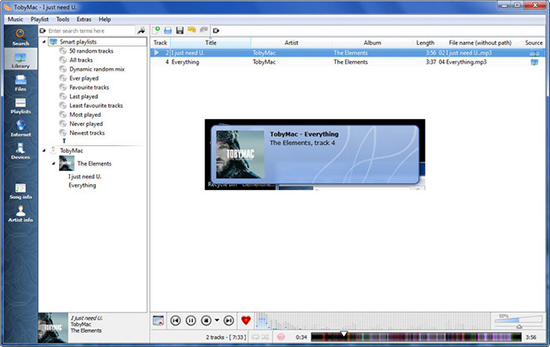
Step 1. Open Clementine and under the menu bar, select Tools.
Step 2. Click on the Preferences button to load a new window.
Step 3. Find Music Library and click it then choose to add the music files.
Step 4. Locate the folder where you save the converted Spotify music files.
Step 5. Select the converted Spotify music files and add them to Clementine for playing.
Conclusion
It is not easy to install Spotify on Linux as Spotify doesn’t offer its service to Linux directly. However, you can try installing Spotify for Linux via the command line. Or you can use Spotify web player to play music on Linux. Besides, you can choose to download Spotify music to Linux by using Audacity and AllToMP3. Tunelf Spotibeat Music Converter is another option for you to download Spotify music for playing.







