Listening to high-quality music is an enjoyable experience for people. Amazon Music, one of the few major streaming music services in the world, has a Dolby Atmos feature for immersive music enjoyment. This is undoubtedly an excellent feature for many people who are most demanding of high-quality music. In this post, you will learn what are the specificities of Dolby Atmos and how to play Dolby Atmos on Amazon Music.

Part 1. Does Amazon Music have Dolby Atmos?
The answer is sure. Thankfully, the Amazon Music app enables Amazon Music Unlimited to bring your favorite songs to life in Dolby Atmos. Amazon Music Dolby Atmos is a soundscape that connects surround sound technology and Amazon Music. This surround sound technology Dolby Atmos allows you to listen to Amazon Music more real and immersive as if you were watching a video.
Imagine yourself sitting in a concert with special material walls and advanced sound equipment that allows you to hear sounds coming from different angles and intensities. It is a wonderful experience to enjoy the music, right? Now you can get the same surround sound effect when you use Dolby Atmos on Amazon Music. Read on and you will learn how to play Dolby Atmos on Amazon Music.
Part 2. How to Play Dolby Atmos on Amazon Music
This part will show you how to listen to Dolby Atmos on Amazon Music. Currently, only mobile devices support playing Dolby Amazon music. And there are three elements you should prepare before you play Dolby Atmos on Amazon Music.
1. Subscription to Amazon Music Unlimited: The first is you will make sure you are subscribed to Amazon Music Unlimited.
2. Connect to Echo Studio or a mobile device: Then you should have a mobile device with headphones, or you can also use the supported speakers, and TVs by delivering Amazon Music to them.
3. Find the best of Dolby Atmos Music: Look for songs labeled “Atoms” so that you can enjoy Dolby Atmos Amazon Music.
The following will be divided into two sections to tell you the specific steps.
Enable the Dolby Atmos Settings on Amazon Music
The first thing you should do is turn on your Dolby Atmos settings so that you can enjoy the feature when you play Amazon Music. This section will tell you how to enable the Dolby Atmos settings.

1) Head to your Amazon Music app and tap the gear icon given in the upper right corner.
2) Then tap the Settings button.
3) On that page, scroll down to find the Dolby Atmos/360 Reality Audio button and toggle it on.
Play Dolby Atmos on Amazon Music
After the settings are finished, you can start to play Dolby Atmos Amazon Music. It is thankful that the Amazon Music app enables a Dolby Atmos music experience on all mobile devices so that you can play Amazon Music via your mobile device with headphones and a smart speaker directly. You can also play Amazon Music through the Amazon Fire TV and Apple CarPlay. The following steps will tell you how to play Dolby Atmos on Amazon Music.

1) Find a song with the Atmos/360 badge, and tap it to play.
2) View the Now Playing page to find the Cast icon in the upper right.
3) Tap the AirPlay button to select your smart speaker or TV.
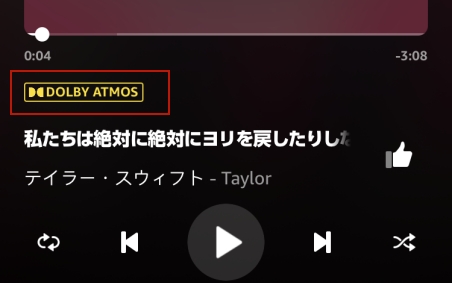
4) After it is connected, you can confirm the device is playing in Dolby Atmos and 360 Reality Audio in the Now playing screen.
Or you can ask Alexa and search for them, provided that you are connected to the Amazon Music app with Alexa. Then just say “Alexa, play the best of Dolby Atmos Music”, “Alexa, play Sam Smith in Dolby Atmos”, “Alexa, play the playlist in Dolby Atmos”, and more.
Now you can enjoy Dolby Atmos Amazon Music to the fullest! When you listen to Dolby Atmos Amazon Music, it’s easier to empathize with the artist’s emotions.
Part 3. How to Download Dolby Atmos Amazon Music Locally
It is known that the Wonderful Dolby Atmos is available when you subscribe the Amazon Music Unlimited. Therefore, how to keep high-quality Amazon Music like Dolby Atmos when your subscription expires? Don’t worry, a smart tool will be recommended to help you convert Amazon Music to lossless audio files. Owing to the converted files, you can enjoy high-quality Amazon Music forever.
Tunelf Amazon Music Converter is a smart tool that can download songs from Amazon Prime Music and Amazon Music Unlimited to MP3, AAC, M4A, M4B, FLAC, and WAV with lossless quality. What’s more, you can personalize the channel, bit rate, and sample rate during the conversion and preserve the original ID3 tags of your Amazon Music. With these convenient features, you can customize and manage your converted audio files better. Don’t wait any longer to try using it by following the steps below.

Key Features of Tunelf Amazon Music Converter
- Download songs from Amazon Music Prime, Music Unlimited, and HD Music
- Convert Amazon Music songs to MP3, AAC, FLAC, WAV, M4A, and M4B
- Handle the audio conversion of Amazon Music at a faster speed of 5×
- Ensure the output audio quality while retaining ID3 tags and metadata
Step 1 Upload Your Amazon Music to Tunelf Software

Launch the pre-downloaded Tunelf Amatuune Music Converter. Come to the interface, you can upload your preferred music to the search bar by copying and pasting the link from Amazon Music. Just copy the link in Amazon Music by taping Share and Copy Link. You can also click the Add icon in the upper right corner.
Step 2 Personalize Output Format and Parameters

When your desired Amazon Music is uploaded, you can click the three-line menu given in the upper right corner. There is the format, channel, sample rate, and bit rate for you to personalize. Note that lossless audio is the default. Then, click the OK button to finish your settings.
Step 3 Convert Amazon Music to Your Device

Make sure all your music is uploaded and click the Convert button. Then you can wait for Tunelf to convert and save the files to your device. You can browse the converted files by clicking the Converted icon. At last, you can enjoy high-quality Amazon Music by transferring these files to your mobile device and other support devices.
Part 4. FAQs about Amazon Music Dolby Atmos
Please read the following content if you have any other questions about Amazon Music Dolby Atmos.
How to Find Dolby Atmos Music on Amazon Music?
A: Dolby Atmos music will be labeled by using a Dolby Atmos logo and you can clearly look them at your Amazon Music app. You can also find the Dolby Atmos content by search menu.
How about Ultra HD VS Dolby Atmos Amazon Music?
A: Ultra HD enables lossless stereo audio streaming at high resolution with 24-bit at 44.1khz or higher. While Dolby Atmos delivers a fully immersive music experience that is different from conventional stereo. It will bring you a completely wonderful feeling created specifically using Dolby Atmos content creation tools.
What devices are compatible with Dolby Atmos Amazon Music?
A: You can stream Amazon Music on a Dolby Atmos available device like Echo Studio, mobile phone, laptops like Microsoft, Lenovo; tablets like Apple and Windows 10 or 11, or Dolby Atmos-enabled TV.
Final words
Playing Dolby Atmos Amazon Music is a great choice if you have a high-quality demand for your music. This post lists the details about Dolby Atmos and how to play Dolby Atmos on Amazon Music. Finally, it also recommends you Tunelf Amazon Converter to save high-quality music permanently. What are you waiting for? If you are still within the Amazon Music Unlimited period, download the converter and give it a try!
Get the product now:
Get the product now:








