Music repeats. Sometimes when I listen to a playlist the same song will repeat. I change to another playlist and the same thing happens. Even if I quit the app and restart on a different playlist it will still occur. I have to stop listening for a few min and quit the app a few times before it works properly. Anyone else have this issue?”
— From Amazon Music Forum.Other than Spotify and Apple Music, Amazon Music is another great platform for music lovers to satisfy their music cravings. It is fabulous to stream and cover your favorite mixes in Amazon Music’s library of over 100 million songs. However, when streaming Amazon Music, some users only find that Amazon Music repeat the same song over and over again, which brings an annoying experience. Indeed this issue not only happens to you. Here we find some possible reasons behind this issue and collect several feasible solutions for you to troubleshoot Amazon Music repeating songs.

Part 1. Why Amazon Music App Keeps Repeating Same Song
Some users are confused and asked, “Why does my Amazon Music keep repeating same song”. There are different reasons that might cause this Amazon Music keeps repeating issue. You can use the following checklist to see if you have performed these operations and then result in the issue.
1. Active Loop Mode
In addition to the shuffle mode, Amazon Music offers the repeat feature as well as loop mode so that users can loop and dive into their favorite songs. Once you enabled this loop mode, then Amazon Music will follow your ideas to repeat the current song. So this is the main cause that the Amazon Music app keeps repeating same song.
2. Unstable Internet Connection
When the network connected to your current Amazon Music-ready device is intermittent, Amazon Music can’t continue to access and play the next songs and then Amazon Music keeps repeating. Moreover, the poor wireless connection accompanies Amazon Music stopping or pausing playing.
3. Corrupted Amazon Music Library
If Amazon Music repeats your downloaded songs when you get into offline playback, then you’d better check if other songs on Amazon Music have been deleted or if your songs can’t be synced in time. These are reasons that Amazon Music plays and repeats the same song only.
4. Too Heavy Caches
Too many caches will make conflict with your Amazon Music and prevent it from working. Furthermore, when the cache files take up a lot of space, the internal storage of your device will run out one day and any app will stop running.
Part 2. How to Solve Amazon Music Repeating Songs
After clarifying the causes, solving Amazon Music keeps repeating is imperative now!
1. Turn off the Loop Mode
As we said above, as long as songs are played in the loop mode, undoubtedly Amazon Music repeat songs. Hence, you should give priority to turning off loop mode to fix this issue. To disable Amazon Music loop mode, just follow the following tutorial.
Step 1. On the Amazon Music app, pick any song to play.
Step 2. Tap the bottom player to enter the Now Playing interface.
Step 3. Check if the loop icon is highlighted. If yes, then you enable the loop mode. Please hit on the loop button until it shows in white which means you turn off the loop mode.
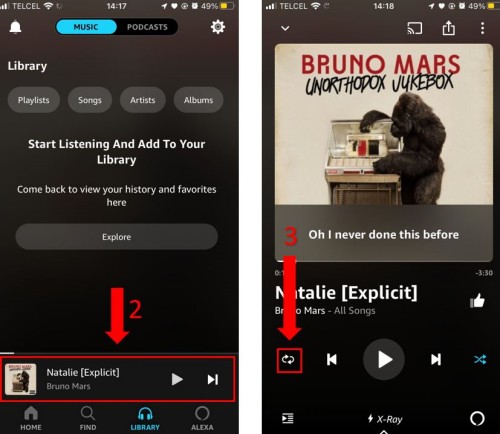
2. Force Stop Amazon Music
Sometimes Amazon Music may cause temporary issues and then your Amazon songs will keep repeating or not playing. The quick way to fix the problem is to shut down the Amazon Music app or the website. Actually, when facing issues on Amazon Music that stop you from listening, some of you guys take this way to give up Amazon Music and continue listening on other platforms. After a few minutes, reopen Amazon Music, and then you might find the issue gets fixed.
On Android, go to Settings > Apps > Amazon Music > Force Stop.
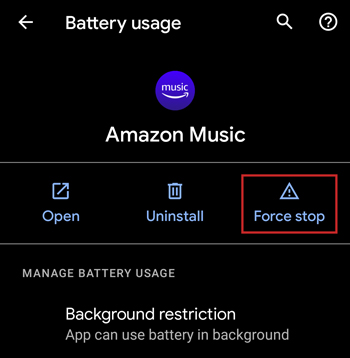
On iOS, swipe up from the bottom of the screen to bring up the app switcher. And then swipe upwards on the Amazon Music window to close it.
On Windows or Mac, just click the cross button on the top right corner to close the Amazon Music app.
3. Refresh your music
Once your library won’t be synced and refreshed, Amazon Music will skip other songs and repeat only one song over and over again. Thus, it is necessary to refresh your music. After refreshing your music library, play an Amazon Music playlist or album in your library to see if the Amazon Music app keeps repeating same song issue persists.
Step 1. Launch Amazon Music and go to Settings.
Step 2. Scroll down to the bottom and you will see the Refresh My Music (Mobile) or Reload Library (Desktop) option.
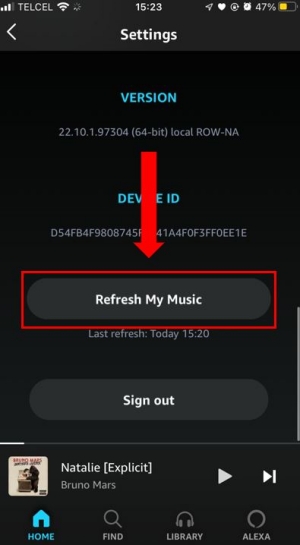
4. Update the app
The latest version of an app often gives a better experience than before. And some bugs or issues will get fixed in the updates. So go to Google Play Store or App Store to check if the update is available and select to get the updated version of Amazon Music.
4. Clear Amazon Music’s cache
Regularly clearing caches is conducive to an app working well. If you used Amazon Music for a long time but let Amazon Music cache accumulate, then the issue will occur and accumulate too. So it is the right time to clear the Amazon Music cache.
On Android, go to Settings and select Apps > Amazon Music. Tap Storage > Clear Cache to delete the unnecessary files on your device.
On iOS, there is no direct option to clear the cache on the Amazon Music app unless you delete the Amazon Music app from your device.
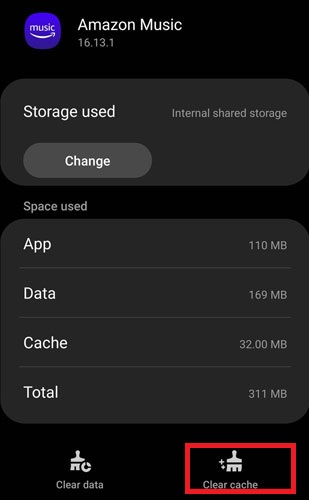
5. Uninstall the App
Uninstalling the app is the classic solution used to fix various issues. In this way, all data will be deleted too. So this is why we put this way for the last. After removing the app and its data thoroughly, any bugs and issues are got rid of. Here’re detailed tutorials about the process of uninstalling and reinstalling across different devices.
On Android, long-press the Amazon Music icon on your home screen, and then select Uninstall to delete it from your Android device. After removing it, go to Google Play Store and enter Amazon Music on the search bar to install it again.
On iOS, tap and hold the Amazon Music app and select the Remove the App option. Now, you can navigate to App Store to reinstall Amazon Music.
On Windows, select Start > Settings > Apps. Locate Amazon Music and click More to hit on the Uninstall option. And then open a browser to visit the Amazon Music download page to get the app.
On Mac, head to Finder > Applications. Find the Amazon Music icon to right-click it and select Move to Trash. After that, go to the Amazon Music download page and the Amazon Music app will download automatically.
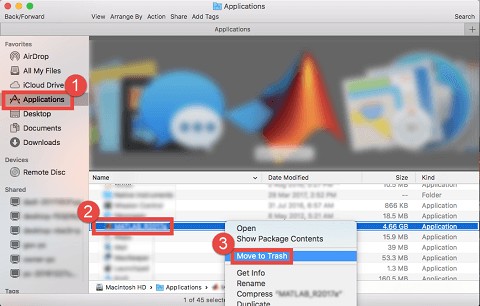
Part 3. Best Way to Fix Amazon Music Keeps Repeating
If none of the above solutions work or you’re tied to those common steps, here is a panacea to solve almost every issue. Most users are irritated about the buggy Amazon Music which causes different issues when start listening. This time, playing Amazon Music without using the app is important. However, all songs from Amazon Music are encrypted with DRM protection. That is to say, without Amazon Music, you can’t play Amazon Music songs including downloaded tracks.
Luckily, a powerful tool — Tunelf Amatune Music Converter can help you remove the restriction and play Amazon Music songs without the app. It aims to download and convert songs from Amazon Music to MP3, AAC, WAV, FLAC, M4A, and M4B simultaneously retaining the original sound quality and ID3 tags. Therefore, this function offers great flexibility for playing Amazon Music on various platforms and devices. And more, you can get unlimited Amazon Music songs by using this tool. Most importantly, it works automatically at a 5x faster conversion speed. Now just follow the simple tutorial below.
Step 1 Input songs from Amazon Music to Tunelf
Launch the Tunelf program on your computer and it will immediately open the Amazon Music app. So ensure you preinstall Amazon Music on your computer. Copy the link of a song, playlist, album, or artist on Amazon Music and paste it to Tunelf. To upload all your wanted songs, hit on the + button on the right side of the search bar. Alternatively, you can just drag the song from Amazon and drop it to Tunelf.
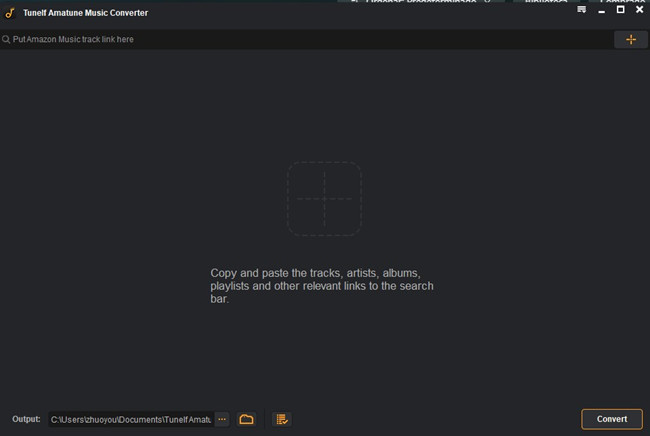
Step 2 Change audio parameters for Amazon songs
After importing, you are free to customize parameters as you like. Just click the three lines icon, and select the first option Preferences from the dropdown menu. Then go to the Convert window where you’re able to set the audio format, sample rate, bit rate, channel, etc. If you’re not satisfied with the output location, you can also change the path by clicking the three dots on the bottom.

Step 3 Start downloading Amazon songs
Now view the list carefully and check off the songs you want. After selecting, one-click the Convert button. You can go back and add other songs and playlists while working on the conversion process. When done, the program enables you to browse all the downloaded songs on the Converted box. You can also click on the search icon beside each song to locate them in the local folder by default or the location you set.

Part 4. FAQs about Amazon Music Repeat Songs
Here are 3 frequently asked questions about the repeat mode. We give you answers as well as extra tips.
Q1. How to repeat a song on Amazon Music?
A1. Amazon Music allows users to put a song on repeat by enabling the repeat mode. To do so, just go to Amazon Music and start playing your favorite song. Open the Now Playing window from the bottom and you will see the loop icon at the bottom left. Highlight the loop icon to repeat the playing song on Amazon Music.
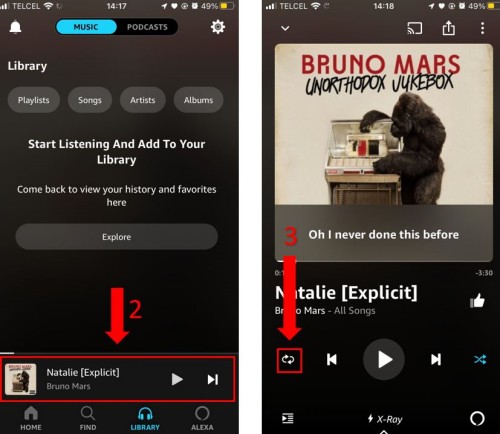
Q2. Can Alexa play a song on repeat?
A2. Of course. To let Alexa repeat, just use a voice command by saying “Switch on Loop Mode.” Or when start playing your favorite Amazon song on Amazon Echo, say “Alexa, loop mode on.” And Alexa will loop the song.
Q3. Can Amazon Prime put a song on repeat on Amazon Music?
A3. Yes. Amazon Music Prime subscribers can enable the repeat feature without limitations. But pay attention, All-Access Playlists can only be played in shuffle mode on Amazon Echo.
Conclusion
Hope the above reasons and solutions help you fix Amazon Music keeps repeating. To get rid of the Amazon Music repeating songs issue and other issues, all you need to do is to use Tunelf Amazon Music Converter to download songs from Amazon Music as local files for playing. Give this smart tool a shot!
Get the product now:
Get the product now:






