I’m aware that Amazon Music doesn’t provide lyrics for all songs, but I can’t seem to find any. I’m a Prime member, and I’m using a brand-new MacBook. I obtained the Amazon Music app and want to get lyrics on Amazon Music. Does anyone know how to see lyrics on Amazon Music?”
– From QuoraDo you understand the meaning of the song? Lyrics are one of the most important parts of a song. With lyrics shown, we can easily find out what artists and songwriters would like to express. Amazon Music is available for lyrics now. Today, here we’ll show you how to see Amazon Music lyrics across devices. If you are interested in this topic, you can go on to read this article.
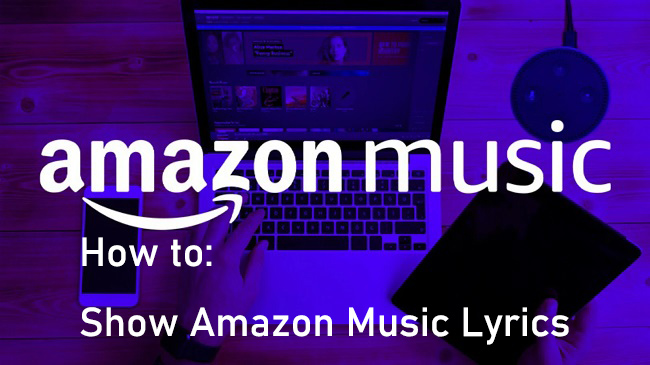
Part 1. Does Amazon Music Show Lyrics?
Does Amazon Music have lyrics? The answer is sure! In the app, you can see lyrics while listening to your favorite music. All the lyrics on the Amazon Music app are provided by Musixmatch. However, not all songs have lyrics in it. When not finding the Lyrics button on the player screen, this means that this song doesn’t offer lyrics.
Part 2. How to See Lyrics on Amazon Music App
In order to bring users a better experience, Amazon Music is supporting the display of lyrics from 2019 onwards. However, not all songs display lyrics. Songs with lyrics will have a Lyrics symbol under the title on the playing screen. After knowing this, you can follow the guides below to see Amazon Music lyrics on different devices.
2.1 See Amazon Music Lyrics iPhone/Android
The Amazon Music app is most commonly used on mobile phones. When you enjoy your preferred music on your iPhone or Android device, you can follow the steps below to check the lyrics.
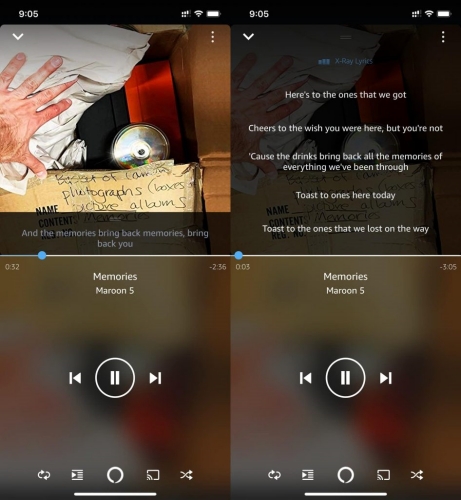
Step 1. Open Amazon Music on your phone and select a song with lyrics available to play.
Step 2. Tap the Lyrics button on the music controls bar.
Step 3. The lyrics will appear. Then you can swipe and tap the lyrics to adjust the progress of the song playback.
2.2 See Amazon Music Lyrics on PC/Mac
If you prefer to listen to Amazon Music on your computer, then the following guide is tailored for you. No matter whether you use a PC or Mac, this guide is available.
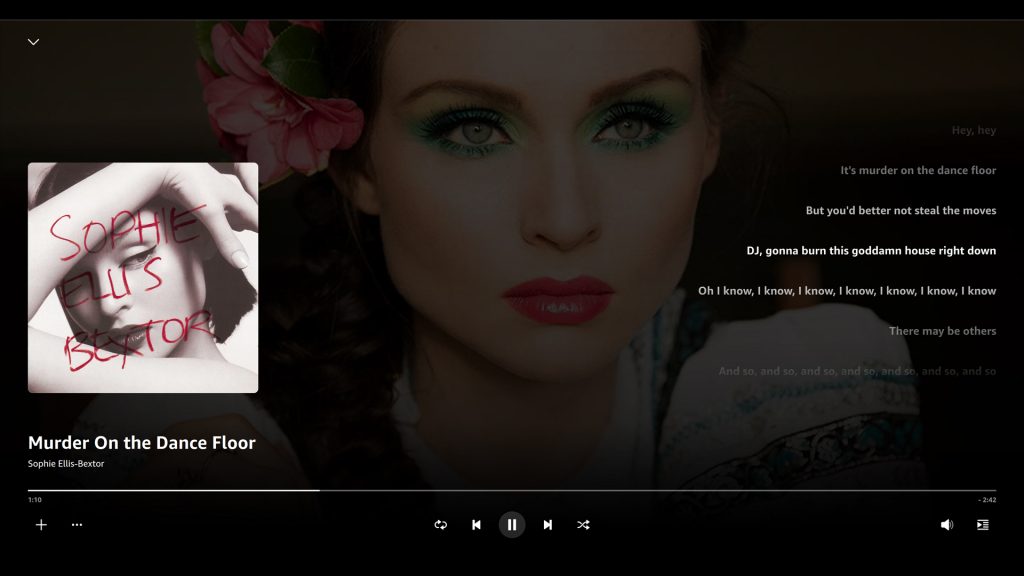
Step 1. Start Amazon Music on your computer and click the song you want to play.
Step 2. Click the Lyrics button on the music controls bar. Now you can see the lyrics and sing along with it.

Note
You can also use the Amazon Music Web Player to see the lyrics. The steps are similar to viewing the lyrics on your computer.
2.3 See Amazon Music Lyrics on TV
Nowadays, Amazon Music has an official integration with many smart TVs, like Samsung TV, Apple TV, Fire TV, and so on. As a result, you can also see lyrics on the Amazon Music app for smart TVs.
Step 1. From your Home Screen, go to open the Amazon Music app on your smart TV.
Step 2. Select the song in your library you want to play. You can use the voice command feature as well. Simply hold down the Voice button on your remote and speak an album or song title into your TV, and then the song will appear in the search result.
Step 3. All songs with lyrics will be listed with [+Lyrics] next to them. When you play a song, the lyrics will be displayed automatically as the song progresses.
Note
If you prefer, you can scroll through the lyrics while the song is playing, To scroll, use the Up and Down arrows on your remote.
Part 3. How to Fix Amazon Music Lyrics Not Working
At times, song lyrics may fail to display correctly on certain platforms. To address this, it’s important to first confirm whether the songs indeed have lyrics available. If it doesn’t have lyrics on all versions of the Amazon Music app, you can contact the official team of Amazon for help. If lyrics are visible on other devices, the problem likely lies with the specific app you’re using. Below, we outline methods to troubleshoot and resolve this issue.
Method 1 Check the Lyrics’ Availability
You should notice that not all songs from Amazon have lyrics like full or time-synced. Therefore, when you find a song which not show lyrics, perhaps it has no lyrics itself. To check if this is the reason why Amazon Music lyrics not showing, you’ll need the help of Amazon Music Web Player. Usually, the web version for Amazon Music doesn’t have the lyrics issue for the songs that do have lyrics. So, if you have a song in question, you can search for the same song from the web player and see if it shows the lyrics. Here are the simple steps:
1. Go to music.amazon.com on any browser to open the Amazon Music Web Player.
2. Search for the song name you have a question with through the Web Player.
3. Find the song from the search results and play it.
4. Now go to the Now Playing view to check if the lyrics show on the right side.
If you don’t see lyrics show up, either, it means there is no lyrics text on Amazon Music about this song. Instead, if there are time-synced lyrics on the right side, then you must resort to the following methods to fix the possible errors or bugs on the Amazon Music app or your device.
Method 2 Restart the Device You’re Using
The first and easiest way is to restart your iPhone. It will give your iPhone a fresh and clear those small glitches that might cause the problem. If your iPhone does have Face ID, press and hold the side button and either volume button at the same time to reach the Slide To Power Off screen. If your iPhone doesn’t have Face ID, press and hold the power button until Slide To Power Off appears on the display.
Method 3 Clear Amazon Music Cache from the App
If you are still unable to find the lyrics to your songs, you can try to clear the app cache on Amazon Music to solve this. You should clear the app cache from Settings in your Amazon Music app. On iOS mobile app: Settings -> Cache Size -> Clear cached music on iOS; on Android mobile app: Settings -> Clear Cache. On iOS devices, you can also try refreshing music by selecting the Gear Icon (upper right) > Settings > Refresh My Music (bottom of the page).
Method 4 Update the Amazon Music App
Amazon Music may update new versions constantly to solve those problems you may encounter. So, don’t forget to update to the latest version of its app. Now go to the app store you used to install the app on your device and search for Amazon Music. Select the app from the search results to enter the detail page. You can confirm that you have the latest version of an app by viewing the app’s detail page. If an update is available, an Update option displays. Then you need to download and install it. The Amazon Music not showing lyrics issue may be solved after this step.
Method 5 Uninstall and Reinstall the Amazon Music App
The final fix is to remove the Amazon Music app from your device and reinstall it. A clean reinstall will clean all those issues or software bugs that used to block our way from using it properly. And this step will just bring new life to your Amazon Music app. Now just force stop and close the Amazon Music app you’re now using, then uninstall it from your devices. After that, download it from the app store and reinstall it.
Method 6 Delete Your Downloads and Refresh Music
Have you stored some tracks offline on the Amazon Music app? If so, then the downloads may cause the Amazon Music lyrics missing issue. Thus, you can try to delete all the downloads on your music library. Then, choose the Refresh Music option to make a refreshment, and try to get the lyrics again.
Part 4. How to Play Amazon Music Without Limits
Amazon Music is an excellent source of music, where you can download your liked songs and playlists for offline listening. However, those downloaded songs from Amazon Music can’t be used on other apps or played on other devices due to the encoded audio format. If you want to play Amazon Music without limits, the sole way is to convert encoded Amazon Music to MP3.
To convert Amazon Music to MP3, you’ll need Tunelf Amazon Music Converter. It’s a great tool for exporting Amazon Music to MP3, AAC, FLAC, WAV, and more. One of the best parts of Tunelf software is that it saves Amazon Music in a lossless format, which doesn’t downgrade the audio quality after conversion. With this converter, you can also customize the audio parameters, like the channel, sample rate, bit rate, and so on.

Key Features of Tunelf Amazon Music Converter
- Download songs from Amazon Music Prime, Music Unlimited, and HD Music
- Convert Amazon Music songs to MP3, AAC, FLAC, WAV, M4A, and M4B
- Handle the audio conversion of Amazon Music at a faster speed of 5×
- Ensure the output audio quality while retaining ID3 tags and metadata
Step 1 Import Amazon Music Songs to the Converter

After the installation is complete, launch the Tunelf software on your computer. Then the Amazon Music app will be loaded, and search for your favorite songs in the app. After that, copy the link of your target music or playlist and paste it into the search bar on the converter. The program will immediately load the music you’ve selected after clicking the + button.
Step 2 Tune the Output Parameters for Amazon Music

At the top right corner, click the menu bar and scroll down to choose Preferences, then there will pop up the Preferences window. In the window, switch to the Convert tab where you can select the output audio choices, such as the format, bit rate, sample rate, and channel. You can select MP3 as the output format here. To save the changes, click the OK button.
Step 3 Remove DRM from Amazon Music for Playing Freely

Simply click the Convert button at the bottom right of the converter, and let the Tunelf program begin downloading Amazon Music. All the songs you’ve selected will be downloaded and saved to the converted folder of your computer shortly. After conversion, you can view the history list by clicking the Converted icon.
The Final Word
After reading this article, you may know how to view lyrics on Amazon Music. The lyrics feature is not for all Amazon Music due to some reasons. But most of them are available. It’s easy to open on the Amazon Music app. If you want to play Amazon Music without limits, you shouldn’t miss the Tunelf Amatune Music Converter. It will be your best assistant to convert Amazon Music for playing on other devices.
Get the product now:
Get the product now:









1 reply on “How to See Amazon Music Lyrics on Different Devices”
It says repeatedly to hit the lyrics button. Which one is that? Maybe have an arrow pointing to it. I’m not sure I have that button.